Year end lockdown
For accurate accounting, you as the accountant may wish to lock down a client’s data. Especially at year end, you might want to lock down a financial year making it impossible for a client to change their accounting data for the locked financial year.
Note: If you access your client’s data via Accounting Partner Edition, you’re able to enter transactions before the locked date.
To set a lock date
1. Sign in to Accounting Partner Edition then click the client you want to access.
Note: To search for a client, in the Client Search box, type your client’s name.
2. From the Client Sidebar, click the service name.
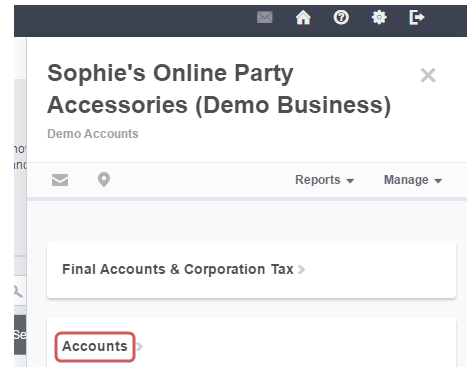
You’ll be logged into your client’s service.
3. Click Settings > Accounts Settings > Financial Settings.
4. Enter the date you want to use for the lock down period and click Save.
The client will not be able to enter transactions on or prior to this date. If they attempt to, they’ll receive a notification to inform them of the next available date to enter transactions.
However, you as the accountant can still enter transactions for any date range including the locked down period.
Your client is now unable to enter any transactions before this date. If you need to amend the date, to do this, simply follow the steps above and enter a new date.
To remove a lock down period
1. Hover over the date entered in the Year End Lock Down field.
2. Delete the date entered and Save. The lock down period is removed.
