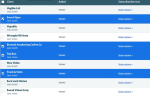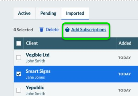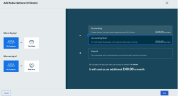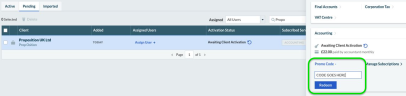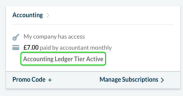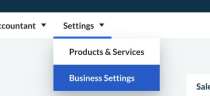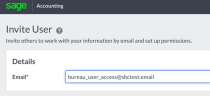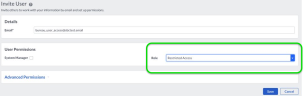Activating Ledger and Bureau Subscriptions
As of 8 November 2019, the Ledger and Bureau subscriptions are available alongside Sage Business Cloud Accounting and Start.
These offer the same features and functionality as Sage Business Cloud Accounting, but with either no access (Ledger) or restricted access (Bureau) for your clients.
Before you begin
- The Ledger and Bureau subscriptions can only be used with newly added clients to Sage Partner Edition. You can't apply these subscriptions to your existing Start or Accounting clients.
- Clients need to be added using Multiple Client Import or Sage 50 migration.
Fill in the spreadsheet
- From the client list, select Quick Actions
 then Multiple Client Import.
then Multiple Client Import. - Select the .CSV template link. This will start the download of the spreadsheet you’ll enter your data into.
- Once the spreadsheet has downloaded, open it. How you do this may differ depending on what browser you’re using. The spreadsheet will work with common spreadsheet programs including Microsoft Excel.
- Complete a row for each client you want to add.
- Save the file with a memorable filename to a location you’ll remember (perhaps your desktop).
Upload the spreadsheet
- From the client list, select Quick Actions
 then Multiple Client Import.
then Multiple Client Import. - Select Upload my CSV.
- Find the spreadsheet you saved earlier, then select Open.
- We’ll show you the clients pending import. You can tweak the import by clicking in cells and making changes.
- Select Save and we’ll add your clients.
You’ll find your clients on the Imported Clients tab of the client list. They’ll stay here until you add subscriptions.
Once you've successfully added your clients you'll find them on the Imported tab within the Client List (they'll stay there until you add a subscription).
Add Accounting subscriptions to clients
-
From the client list select the clients needing subscriptions.
Note: You can add subscriptions to 50 clients at a time.
-
Select Add Subscriptions.
-
For Who is paying? select My Company.
- For Who can log in? select My Company.
-
Select Accounting from the subscriptions.
-
Select Save.
Enter the subscription code
Make sure to do this as soon as possible after adding subscriptions to your client.
- Locate your client from the Active tab.
- Select on the Client's row to open the client sidebar.
-
Select Promo Code + and enter the code you’ve been provided with.
-
Select Redeem.
The client sidebar displays which subscription you've applied.
-
From the client list, you'll be able to access your client's subscription by selecting from the client row.
(Bureau only) Set your client's access level
- Access the Accounting subscription for your Bureau client.
-
Select Settings (or Settings then Business Settings).
-
Select User Management.
-
Enter your client's email address.
-
Within User Permissions, select Restricted Access.
- Select Save.
Your client will receive an email from us and be prompted to create their login credentials.