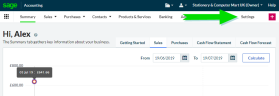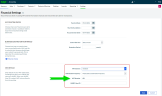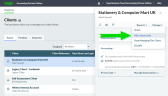Enter or edit your client's VAT number
If your client is subscribed to Sage Business Cloud Accounting and you are able to log in to their subscription, see Change VAT number in Sage Business Cloud Accounting.
If they aren't subscribed to Sage Business Cloud Accounting, see Change VAT number in Sage Partner Edition
Change VAT number in Sage Business Cloud Accounting
If you have access to your client's Sage Business Cloud Accounting subscription, you can change their VAT number there.
- Log in to Sage Business Cloud Accounting as your client.
-
Select Settings.
-
Select Accounting Dates & VAT.
Note: If you don't see all these VAT Details options, check that you've selected a VAT Scheme.
- Select Save.